
No business should be without Office 365, which is a Microsoft subscription plan that provides users with a number of programs in the MS Office Suite, including Word, Excel, Outlook, PowerPoint, OneNote and Access. Using these programs isn't difficult since
they are all relatively user-friendly. However, adopting some of the following tips and tricks will allow you to use the programs of Office 365 much more effectively and efficiently:
Find the tool you're looking for - It can be a little time consuming to look for tools or features that you want to use, no matter what Office program you're using. Fortunately, Microsoft has included an incredibly helpful "Tell me what you want to do" feature. Located at the end of your menu bar (where you see "Home," "Insert," "Design," etc.), you can simply start typing the name of the tool or what you want to do in the field and the program will bring up the tool you're looking for.
Related Post: 5 Ways to Best Utilize Microsoft Excel
Perform quick web searches - If you need to look something up in your document or you want to find a new image to insert, you can now use Bing without opening a new browser to perform a search. All you have to do is right-click on your document and select Smart Look Up. This will allow you to perform a web search without leaving your Office 365 program.
Markup your documents - It's easier than ever to take notes within your document with the new Ink feature, which is available on all mobile versions of Office 365. Choose the Draw option from the ribbon and then select a color from the color wheel (or choose one of the four preset colors). You can then draw on the document using a pen or highlighter.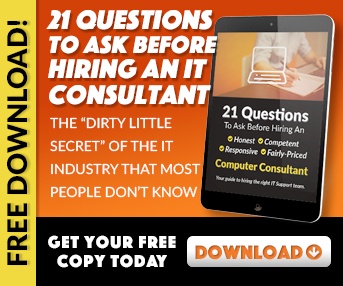 Check on your employees - The new Delve feature connects you to the Office suites of your employees (or coworkers). As long as they've provided permission to access what they are working on, you'll be able to see a list of the documents that they've worked on recently, making it easier to keep track of who is working on what and to manage your team more effectively.
Check on your employees - The new Delve feature connects you to the Office suites of your employees (or coworkers). As long as they've provided permission to access what they are working on, you'll be able to see a list of the documents that they've worked on recently, making it easier to keep track of who is working on what and to manage your team more effectively.
Use Outlook plugins - The Outlook app has three new plugins that can be quite useful. These include the following:
Keep your inbox clutter-free - The new Focused feature has replaced the old Clutter feature on mobile versions of Outlook. The feature will sort your inbox automatically, putting unimportant emails into an Other section. It also allows users to schedule messages to disappear from your inbox and reappear at designated dates and times to help keep your inbox from getting cluttered.
Create PDFs instantly - The new Office Lense feature allows you to use your smartphone as a portable scanner. You can take a photo of a receipt or a contract using Lense, and the tool will then convert it automatically to a PDF, uploading it into your One Drive folder where you can file it away or email it.
Use these tips and tricks to improve your experience with Office 365, thereby making it much easier to use the included programs. For more software tips and tricks and for tech advice in general, be sure to contact us at EnvisionIT Solutions today.

Don’t trust your company’s critical data and operations to just anyone! This business advisory guide will arm you with 21 Revealing Questions you should ask any computer consultant before giving them access to your network.
7500 Jefferson St. NE
Albuquerque, NM 87109
505-823-3400